Using contours with OpenCV, you can get a sequence of points of vertices of each white patch (White patches are considered as polygons). As example, you will get 3 points (vertices) for a triangle, and 4 points for quadrilaterals. So, you can identify any polygon by the number of vertices of that polygon. You can even identify features of polygons such as convexity, concavity, equilateral and etc by calculating and comparing distances between vertices.
Let's see how this can be done with OpenCV. All you need, is a binary image in which your objects should be white and the background should be black.
Now I am going to identify triangles and quadrilaterals and heptagon in the above image using a C++ application with OpenCV. I'll draw a line along the perimeter of every identified polygon with colors blue for triangle, green for quadrilaterals and red for heptagons. Here is the code.
///////////////////////////////////////////////////////////////////////////////////////////////////////////////////////////////////////////////////////////////////////////////////////////
#include "stdafx.h"
#include <cv.h>
#include <highgui.h>
using namespace std;
int main()
{
IplImage* img = cvLoadImage("C:/Users/SHERMAL/Desktop/FindingContours.png");
//show the original image
cvNamedWindow("Raw");
cvShowImage("Raw",img);
//converting the original image into grayscale
IplImage* imgGrayScale = cvCreateImage(cvGetSize(img), 8, 1);
cvCvtColor(img,imgGrayScale,CV_BGR2GRAY);
//thresholding the grayscale image to get better results
cvThreshold(imgGrayScale,imgGrayScale,128,255,CV_THRESH_BINARY);
CvSeq* contours; //hold the pointer to a contour in the memory block
CvSeq* result; //hold sequence of points of a contour
CvMemStorage *storage = cvCreateMemStorage(0); //storage area for all contours
//finding all contours in the image
cvFindContours(imgGrayScale, storage, &contours, sizeof(CvContour), CV_RETR_LIST, CV_CHAIN_APPROX_SIMPLE, cvPoint(0,0));
//iterating through each contour
while(contours)
{
//obtain a sequence of points of contour, pointed by the variable 'contour'
result = cvApproxPoly(contours, sizeof(CvContour), storage, CV_POLY_APPROX_DP, cvContourPerimeter(contours)*0.02, 0);
//if there are 3 vertices in the contour(It should be a triangle)
if(result->total==3 )
{
//iterating through each point
CvPoint *pt[3];
for(int i=0;i<3;i++){
pt[i] = (CvPoint*)cvGetSeqElem(result, i);
}
//drawing lines around the triangle
cvLine(img, *pt[0], *pt[1], cvScalar(255,0,0),4);
cvLine(img, *pt[1], *pt[2], cvScalar(255,0,0),4);
cvLine(img, *pt[2], *pt[0], cvScalar(255,0,0),4);
}
//if there are 4 vertices in the contour(It should be a quadrilateral)
else if(result->total==4 )
{
//iterating through each point
CvPoint *pt[4];
for(int i=0;i<4;i++){
pt[i] = (CvPoint*)cvGetSeqElem(result, i);
}
//drawing lines around the quadrilateral
cvLine(img, *pt[0], *pt[1], cvScalar(0,255,0),4);
cvLine(img, *pt[1], *pt[2], cvScalar(0,255,0),4);
cvLine(img, *pt[2], *pt[3], cvScalar(0,255,0),4);
cvLine(img, *pt[3], *pt[0], cvScalar(0,255,0),4);
}
//if there are 7 vertices in the contour(It should be a heptagon)
else if(result->total ==7 )
{
//iterating through each point
CvPoint *pt[7];
for(int i=0;i<7;i++){
pt[i] = (CvPoint*)cvGetSeqElem(result, i);
}
//drawing lines around the heptagon
cvLine(img, *pt[0], *pt[1], cvScalar(0,0,255),4);
cvLine(img, *pt[1], *pt[2], cvScalar(0,0,255),4);
cvLine(img, *pt[2], *pt[3], cvScalar(0,0,255),4);
cvLine(img, *pt[3], *pt[4], cvScalar(0,0,255),4);
cvLine(img, *pt[4], *pt[5], cvScalar(0,0,255),4);
cvLine(img, *pt[5], *pt[6], cvScalar(0,0,255),4);
cvLine(img, *pt[6], *pt[0], cvScalar(0,0,255),4);
}
//obtain the next contour
contours = contours->h_next;
}
//show the image in which identified shapes are marked
cvNamedWindow("Tracked");
cvShowImage("Tracked",img);
cvWaitKey(0); //wait for a key press
//cleaning up
cvDestroyAllWindows();
cvReleaseMemStorage(&storage);
cvReleaseImage(&img);
cvReleaseImage(&imgGrayScale);
return 0;
}
///////////////////////////////////////////////////////////////////////////////////////////////////////////////////////////////////////////////////////////////////////////////////////////
You can download this OpenCV visual c++ project from here. (The downloaded file is a compressed .rar folder. So, you have to extract it using Winrar or other suitable software)
As you can see, triangles are marked with blue, quadrilaterals are marked with green and heptagons are marked with red. So, now it is obvious that this method is capable of identifying shapes.
Explanation
Here I have converted the original image in to gray scale. It is because this method works only with gray scale image with single channel. To get better results, I threshold the gray-scale image using 'cvThreshold' function. You can use your own way to threshold the image. Then I find all contours in the thresholded image and identify and track all triangles, quadrilaterals and heptagons.
Let's discuss new OpenCV functions, found in this application.
- cvThreshold(
const Mat& src, Mat& dst, double threshVal, double max, int thresholdType )
applies a fix level threshold to the each element of 'src' array write a value to corresponding array element of 'dst'
Arguements -
- const Mat& src - Source array (This should be single channel)
- Mat& dst - Destination array which has the same size and same type as the 'src'
- double threshVal - Threshold value
- double max - Maximum value to use with 'THRESH_BINARY' and 'THRESH_BINARY_INV' which are thresholding types
- int thresholdType - You can use one of the following for this arguement
- THRESH_BINARY
dst(x,y)=0, if src(x,y) < ThreshVal
- THRESH_BINARY_INV
dst(x,y)=max, if src(x,y) < ThreshVal
- THRESH_TOZERO
dst(x,y)=src(x,y), if src(x,y) > ThreshVal
dst(x,y)=0, if src(x,y) < ThreshVal
dst(x,y)=0, if src(x,y) < ThreshVal
- THRESH_TOZERO_INV
dst(x,y)=0, if src(x,y) > ThreshVal
dst(x,y)=src(x,y), if src(x,y) < ThreshVal
- THRESH_TRUNC
dst(x,y)=threshVal, if src(x,y) > ThreshVal
dst(x,y)=src(x,y), if src(x,y) < ThreshVal
In the above application, I have used 'THRESH_BINARY', because I want to assign 255 (white) where the objects are located and 0 (black) elsewhere.
In the above application, I have used 'THRESH_BINARY', because I want to assign 255 (white) where the objects are located and 0 (black) elsewhere.
- cvCreateMemStorage(int byteSize)
Creates memory storage which has the capacity specified by the parameter 'byteSize'. But if byteSize=0, the allocated capacity is the default value(usually 64 Kb)
Arguments -
- cvFindContours( CvArr* img, CvMemStorage* str, CvSeq** first_contour, int header_size, int mode, int method, CvPoint offset )
Arguments -
- CvArr* img - Source image (This should be 8 bit single channel). All non-zero pixels are considered as 1 and all zero remain zero.
- CvMemStorage* str - Memory blocks to store all obtained contours
- CvSeq** first_contour - store a pointer to the first contour in the memory block, 'str'
- int header_size - size of the sequence header
- int mode - mode of retrieval of contours from the image
You have to choose one of the following
- CV_RETR_LIST - Retrieves all of the contours and put them in a list
- CV_RETR_EXTERNAL - Retrieves only the extreme outer contours
- CV_RETR_CCOMP - Retrieves all of the contours and organizes them into a two-level hierarchy: on the top level are the external boundaries of the components, on the second level are the boundaries of the holes
- CV_RETR_TREE - Retrieves all of the contours and reconstructs the full hierarchy of nested contours
- int method - Approximation method
You have to choose one of the following
- CV_CHAIN_CODE - Outputs contours in the Freeman chain code
- CV_CHAIN_APPROX_NONE - Translates all of the points from the chain code into points
- CV_CHAIN_APPROX_SIMPLE - Compresses horizontal, vertical, and diagonal segments and leaves only their end points
- CV_CHAIN_APPROX_TC89_L1,CV_CHAIN_APPROX_TC89_KCOS - Applies one of the flavors of the Teh-Chin chain approximation algorithm.
- CV_LINK_RUNS - uses a completely different contour retrieval algorithm by linking horizontal segments of 1’s. Only the 'CV_RETR_LIST' retrieval mode can be used with this method.
- CvPoint offset - Offset by which every contour point should be shifted. This is useful when we have set ROI (Region Of Interest) in the image. Normally we set the offset to 'cvPoint(0,0)'
- cvApproxPoly( const void* src, int header_size, CvMemStorage* storage, int method, double para1, int para2 )
Approximate polygonal curves with specified precision
arguments -
- const void* src - Sequence of points
- int header_size - size of the sequence header
- CvMemStorage* storage - memory block that contains all contours
- int method - Approximation method. (The only method, available to use for this argument is 'CV_POLY_APPROX_DP')
- double para1 - approximation accuracy
- int para2 - Determines whether the single sequence should be approximated or all sequences in the same level or below
- cvGetSeqElem( const CvSeq* seq, int index )
Returns a pointer to the element of 'seq' at 'index'
- cvReleaseMemStorage( CvMemStorage** storage )
Deallocate memory blocks which have been allocated by 'cvCreateMemStorage()' function
Real World Example
The above example is not really useful in practical situation. Usually, there are lots of noises in an image such as irregular lighting, shadows, camera irregularities and etc. So, above application as it is, cannot be used to identify shapes in a real image. It should be modified to cope with these noises. And images usually have 3 channels (BGR color). So, it should be converted into grey-scale which has only one channel.
Here is a real world image of an arena of a robot soccer, taken from a camera.
Here, we are going to detect and mark the perimeter of each triangle in the image with a blue line. Let's see the modified OpenCV c++ application which accomplish the above task.
///////////////////////////////////////////////////////////////////////////////////////////////////////////////////////////////////////////////////////////////////////////////////////////
#include "stdafx.h"
#include <cv.h>
#include <highgui.h>
using namespace std;
int main()
{
IplImage* img = cvLoadImage("C:/Users/SHERMAL/Desktop/DetectingContours.jpg");
//show the original image
cvNamedWindow("Original");
cvShowImage("Original",img);
//smooth the original image using Gaussian kernel to remove noise
cvSmooth(img, img, CV_GAUSSIAN,3,3);
//converting the original image into grayscale
IplImage* imgGrayScale = cvCreateImage(cvGetSize(img), 8, 1);
cvCvtColor(img,imgGrayScale,CV_BGR2GRAY);
cvNamedWindow("GrayScale Image");
cvShowImage("GrayScale Image",imgGrayScale);
//thresholding the grayscale image to get better results
cvThreshold(imgGrayScale,imgGrayScale,100,255,CV_THRESH_BINARY_INV);
cvNamedWindow("Thresholded Image");
cvShowImage("Thresholded Image",imgGrayScale);
CvSeq* contour; //hold the pointer to a contour
CvSeq* result; //hold sequence of points of a contour
CvMemStorage *storage = cvCreateMemStorage(0); //storage area for all contours
//finding all contours in the image
cvFindContours(imgGrayScale, storage, &contour, sizeof(CvContour), CV_RETR_LIST, CV_CHAIN_APPROX_SIMPLE, cvPoint(0,0));
//iterating through each contour
while(contour)
{
//obtain a sequence of points of the countour, pointed by the variable 'countour'
result = cvApproxPoly(contour, sizeof(CvContour), storage, CV_POLY_APPROX_DP, cvContourPerimeter(contour)*0.02, 0);
//if there are 3 vertices in the contour and the area of the triangle is more than 100 pixels
if(result->total==3 && fabs(cvContourArea(result, CV_WHOLE_SEQ))>100 )
{
//iterating through each point
CvPoint *pt[3];
for(int i=0;i<3;i++){
pt[i] = (CvPoint*)cvGetSeqElem(result, i);
}
//drawing lines around the triangle
cvLine(img, *pt[0], *pt[1], cvScalar(255,0,0),4);
cvLine(img, *pt[1], *pt[2], cvScalar(255,0,0),4);
cvLine(img, *pt[2], *pt[0], cvScalar(255,0,0),4);
}
//obtain the next contour
contour = contour->h_next;
}
//show the image in which identified shapes are marked
cvNamedWindow("Tracked");
cvShowImage("Tracked",img);
cvWaitKey(0); //wait for a key press
//cleaning up
cvDestroyAllWindows();
cvReleaseMemStorage(&storage);
cvReleaseImage(&img);
cvReleaseImage(&imgGrayScale);
return 0;
}
///////////////////////////////////////////////////////////////////////////////////////////////////////////////////////////////////////////////////////////////////////////////////////////
You can download this OpenCV visual c++ project from here. (The downloaded file is a compressed .rar folder. So, you have to extract it using Winrar or other suitable software)
In the same way, any shapes with any sizes can be detected with OpenCV.
Explanation
To reduce the noise level of the original image, I have smoothed the original image with a Gaussian kernel.
Further you can change the 5th argument of cvApproxPoly() function to cope with the noise. In the above example, I have used cvContourPerimeter(contour)*0.02 as the 5th argument of cvApproxPoly(). You can try cvContourPerimeter(contour)*0.01 or cvContourPerimeter(contour)*0.04 or any other value and see the difference of the output yourselves.
Still there may be very small triangles, formed due to the noise. Therefore all triangles with areas less than 100 pixels are filtered out.
Here are the new OpenCV functions, found in the above example.
This function returns the absolute value of any floating point number. ( This is a C function, not a OpenCV function)
Tracking two Triangles in a Video
Here I am going to track the two triangles in a video. The blue triangle is marked with red and the green triangle is marked with blue.
///////////////////////////////////////////////////////////////////////////////////////////////////////////////////////////////////////////////////////////////////////////////////////////
#include "stdafx.h"
#include <cv.h>
#include <highgui.h>
using namespace std;
IplImage* imgTracking=0;
int lastX1 = -1;
int lastY1 = -1;
int lastX2 = -1;
int lastY2 = -1;
void trackObject(IplImage* imgThresh){
CvSeq* contour; //hold the pointer to a contour
CvSeq* result; //hold sequence of points of a contour
CvMemStorage *storage = cvCreateMemStorage(0); //storage area for all contours
//finding all contours in the image
cvFindContours(imgThresh, storage, &contour, sizeof(CvContour), CV_RETR_LIST, CV_CHAIN_APPROX_SIMPLE, cvPoint(0,0));
//iterating through each contour
while(contour)
{
//obtain a sequence of points of the countour, pointed by the variable 'countour'
result = cvApproxPoly(contour, sizeof(CvContour), storage, CV_POLY_APPROX_DP, cvContourPerimeter(contour)*0.02, 0);
//if there are 3 vertices in the contour and the area of the triangle is more than 100 pixels
if(result->total==3 && fabs(cvContourArea(result, CV_WHOLE_SEQ))>100 )
{
//iterating through each point
CvPoint *pt[3];
for(int i=0;i<3;i++){
pt[i] = (CvPoint*)cvGetSeqElem(result, i);
}
int posX=( pt[0]->x + pt[1]->x + pt[2]->x )/3;
int posY=( pt[0]->y + pt[1]->y + pt[2]->y )/3;
if(posX > 360 ){
if(lastX1>=0 && lastY1>=0 && posX>=0 && posY>=0){
// Draw a red line from the previous point to the current point
cvLine(imgTracking, cvPoint(posX, posY), cvPoint(lastX1, lastY1), cvScalar(0,0,255), 4);
}
lastX1 = posX;
lastY1 = posY;
}
else{
if(lastX2>=0 && lastY2>=0 && posX>=0 && posY>=0){
// Draw a blue line from the previous point to the current point
cvLine(imgTracking, cvPoint(posX, posY), cvPoint(lastX2, lastY2), cvScalar(255,0,0), 4);
}
lastX2 = posX;
lastY2 = posY;
}
}
//obtain the next contour
contour = contour->h_next;
}
cvReleaseMemStorage(&storage);
}
int main(){
//load the video file to the memory
CvCapture *capture = cvCaptureFromAVI("E:/Projects/Robot/IESL Robot/robot/a.avi");
if(!capture){
printf("Capture failure\n");
return -1;
}
IplImage* frame=0;
frame = cvQueryFrame(capture);
if(!frame) return -1;
//create a blank image and assigned to 'imgTracking' which has the same size of original video
imgTracking=cvCreateImage(cvGetSize(frame),IPL_DEPTH_8U, 3);
cvZero(imgTracking); //covert the image, 'imgTracking' to black
cvNamedWindow("Video");
//iterate through each frames of the video
while(true){
frame = cvQueryFrame(capture);
if(!frame) break;
frame=cvCloneImage(frame);
//smooth the original image using Gaussian kernel
cvSmooth(frame, frame, CV_GAUSSIAN,3,3);
//converting the original image into grayscale
IplImage* imgGrayScale = cvCreateImage(cvGetSize(frame), 8, 1);
cvCvtColor(frame,imgGrayScale,CV_BGR2GRAY);
//thresholding the grayscale image to get better results
cvThreshold(imgGrayScale,imgGrayScale,100,255,CV_THRESH_BINARY_INV);
//track the possition of the ball
trackObject(imgGrayScale);
// Add the tracking image and the frame
cvAdd(frame, imgTracking, frame);
cvShowImage("Video", frame);
//Clean up used images
cvReleaseImage(&imgGrayScale);
cvReleaseImage(&frame);
//Wait 10mS
int c = cvWaitKey(10);
//If 'ESC' is pressed, break the loop
if((char)c==27 ) break;
}
cvDestroyAllWindows();
cvReleaseImage(&imgTracking);
cvReleaseCapture(&capture);
return 0;
}
Explanation
You already know how to obtain 3 vertices of a triangle with OpenCV. Averaging those 3 vertices gives you the center point of the triangle. So, it is easy to track triangles in a video.
Then, how do you identify two similar triangles separately? Here I have used a simple trick. I know that the green triangle always is in the left side of the video and the blue triangle is in the right side of the video. So, if the x coordinate of a triangle is more than (frame width)/2 = 360, then it is the blue triangle, otherwise it is the green triangle.
You can download this OpenCV visual c++ project from here. (The downloaded file is a compressed .rar folder. So, you have to extract it using Winrar or other suitable software)
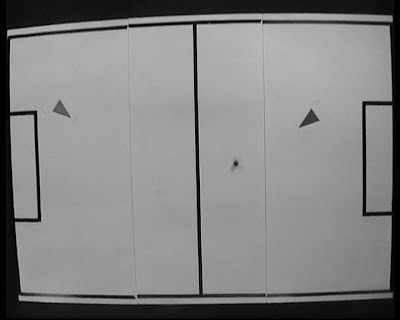 |
| Gray scale Image |
 |
| Thresholded Image |
 |
| Triangles Detected |
In the same way, any shapes with any sizes can be detected with OpenCV.
Explanation
To reduce the noise level of the original image, I have smoothed the original image with a Gaussian kernel.
Further you can change the 5th argument of cvApproxPoly() function to cope with the noise. In the above example, I have used cvContourPerimeter(contour)*0.02 as the 5th argument of cvApproxPoly(). You can try cvContourPerimeter(contour)*0.01 or cvContourPerimeter(contour)*0.04 or any other value and see the difference of the output yourselves.
Still there may be very small triangles, formed due to the noise. Therefore all triangles with areas less than 100 pixels are filtered out.
Here are the new OpenCV functions, found in the above example.
- cvContourArea(const CvArr* contour, CvSlice slice)
Calculate the area enclosed by sequence of contour points.
- const CvArr* contour - array of vertices of the contour
- CvSlice slice - starting and ending point of the contour. 'CV_WHOLE_SEQ' will take the whole contour to calculate the area
The orientation of contour affects the area sign. So, this function may return a negative value. So, it should be used fabs() function to get the absolute value.
- fabs(double x)
This function returns the absolute value of any floating point number. ( This is a C function, not a OpenCV function)
Tracking two Triangles in a Video
Here I am going to track the two triangles in a video. The blue triangle is marked with red and the green triangle is marked with blue.
///////////////////////////////////////////////////////////////////////////////////////////////////////////////////////////////////////////////////////////////////////////////////////////
#include "stdafx.h"
#include <cv.h>
#include <highgui.h>
using namespace std;
IplImage* imgTracking=0;
int lastX1 = -1;
int lastY1 = -1;
int lastX2 = -1;
int lastY2 = -1;
void trackObject(IplImage* imgThresh){
CvSeq* contour; //hold the pointer to a contour
CvSeq* result; //hold sequence of points of a contour
CvMemStorage *storage = cvCreateMemStorage(0); //storage area for all contours
//finding all contours in the image
cvFindContours(imgThresh, storage, &contour, sizeof(CvContour), CV_RETR_LIST, CV_CHAIN_APPROX_SIMPLE, cvPoint(0,0));
//iterating through each contour
while(contour)
{
//obtain a sequence of points of the countour, pointed by the variable 'countour'
result = cvApproxPoly(contour, sizeof(CvContour), storage, CV_POLY_APPROX_DP, cvContourPerimeter(contour)*0.02, 0);
//if there are 3 vertices in the contour and the area of the triangle is more than 100 pixels
if(result->total==3 && fabs(cvContourArea(result, CV_WHOLE_SEQ))>100 )
{
//iterating through each point
CvPoint *pt[3];
for(int i=0;i<3;i++){
pt[i] = (CvPoint*)cvGetSeqElem(result, i);
}
int posX=( pt[0]->x + pt[1]->x + pt[2]->x )/3;
int posY=( pt[0]->y + pt[1]->y + pt[2]->y )/3;
if(posX > 360 ){
if(lastX1>=0 && lastY1>=0 && posX>=0 && posY>=0){
// Draw a red line from the previous point to the current point
cvLine(imgTracking, cvPoint(posX, posY), cvPoint(lastX1, lastY1), cvScalar(0,0,255), 4);
}
lastX1 = posX;
lastY1 = posY;
}
else{
if(lastX2>=0 && lastY2>=0 && posX>=0 && posY>=0){
// Draw a blue line from the previous point to the current point
cvLine(imgTracking, cvPoint(posX, posY), cvPoint(lastX2, lastY2), cvScalar(255,0,0), 4);
}
lastX2 = posX;
lastY2 = posY;
}
}
//obtain the next contour
contour = contour->h_next;
}
cvReleaseMemStorage(&storage);
}
int main(){
//load the video file to the memory
CvCapture *capture = cvCaptureFromAVI("E:/Projects/Robot/IESL Robot/robot/a.avi");
if(!capture){
printf("Capture failure\n");
return -1;
}
IplImage* frame=0;
frame = cvQueryFrame(capture);
if(!frame) return -1;
//create a blank image and assigned to 'imgTracking' which has the same size of original video
imgTracking=cvCreateImage(cvGetSize(frame),IPL_DEPTH_8U, 3);
cvZero(imgTracking); //covert the image, 'imgTracking' to black
cvNamedWindow("Video");
//iterate through each frames of the video
while(true){
frame = cvQueryFrame(capture);
if(!frame) break;
frame=cvCloneImage(frame);
//smooth the original image using Gaussian kernel
cvSmooth(frame, frame, CV_GAUSSIAN,3,3);
//converting the original image into grayscale
IplImage* imgGrayScale = cvCreateImage(cvGetSize(frame), 8, 1);
cvCvtColor(frame,imgGrayScale,CV_BGR2GRAY);
//thresholding the grayscale image to get better results
cvThreshold(imgGrayScale,imgGrayScale,100,255,CV_THRESH_BINARY_INV);
//track the possition of the ball
trackObject(imgGrayScale);
// Add the tracking image and the frame
cvAdd(frame, imgTracking, frame);
cvShowImage("Video", frame);
//Clean up used images
cvReleaseImage(&imgGrayScale);
cvReleaseImage(&frame);
//Wait 10mS
int c = cvWaitKey(10);
//If 'ESC' is pressed, break the loop
if((char)c==27 ) break;
}
cvDestroyAllWindows();
cvReleaseImage(&imgTracking);
cvReleaseCapture(&capture);
return 0;
}
///////////////////////////////////////////////////////////////////////////////////////////////////////////////////////////////////////////////////////////////////////////////////////////
You can download this OpenCV visual c++ project from here. (The downloaded file is a compressed .rar folder. So, you have to extract it using Winrar or other suitable software)
Explanation
You already know how to obtain 3 vertices of a triangle with OpenCV. Averaging those 3 vertices gives you the center point of the triangle. So, it is easy to track triangles in a video.
Then, how do you identify two similar triangles separately? Here I have used a simple trick. I know that the green triangle always is in the left side of the video and the blue triangle is in the right side of the video. So, if the x coordinate of a triangle is more than (frame width)/2 = 360, then it is the blue triangle, otherwise it is the green triangle.
Next Tutorial :
Previous Tutorial : Object Detection & Tracking Using Color


